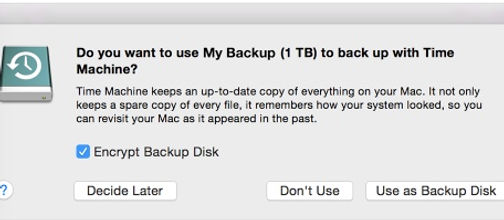SAGES TECH
MAC TALKERS
SAGES Wisdom
Use Time Machine To Backup or Restore Mac PC
Time Machine backs up all your files to an external hard drive so that you can restore them later or see how they looked in the past.
Set up Time Machine:
Time machine is the built-in feature of your Mac. To use it, you need a extra storage device, sold separately. When you connect an external hard drive directly to your Mac, you might be asked if you want to use the drive to back up with Time Machine.
If Time Machine doesn't ask to choose a backup disk:
1. Open Time Machine preferences from the Time Machine menu
or choose Apple menu > System Preferences, then click Time Machine.
Click Select Backup Disk, Select Disk, or Add or Remove Backup Disk.
Select a backup disk from the list, then click Use Disk.
Backup Using Time Machine
After Time Machine is set up, it automatically makes hourly backups for the past 24 hours, daily backups for the past month, and weekly backups for all previous months. The oldest backups are deleted when your back up drive is full.
-- To back up now instead of waiting for the next automatic backup, choose Back Up ow from the Time Machine menu .
-- To stop automatic backups, open Time Machine Preferences, then either deselect Back Up Automatically or turn off Time Machine. You can still backup manually by choosing Back Up Now from the Time Machine menu.
-- To cancel a backup in progress, choose Skip This Backup from the time Machine menu.
-- To check backup status, use the Time Machine menu. The icon shows when Time Machine is backing up, idle until the next automatic backup, or unable to complete the backup.
-- To exclude items from your backup, open Time Machine preferences from the Time Machine preferences from the Time Machine menu, click options, then click + and select the item to exclude.
The first backup may take a long time, depending on how many files you have. You can continue to use your Mac while a backup is underway. Time Machine backs up only the files that changed since the previous backup, so future backups will be faster.
Restore From A Time Machine Backup
Restore specific files:
-- Choose Enter Time Machine from the Time Machine menu or click Time Machine in the Dock.
Find files to restore:
-- Use the timeline on the edge of the screen to see the files in the Time Machine backup as they at that date and time.
-- Use the onscreen up and down arrows to jump to the last time the contents of the window changed. Also, search field in a window can find a file, then move through time while focused on changes to that file.
-- Select a file and press Space Bar to preview the file and make sure it's the file to be restored.
-- ClickRestore to restore the selected file, or Control-click the file for other options.
Restore Everything:
-- To restore everything in your Time Machine backup, use macOS Recovery.
-- To copy the files, settings, and user accounts in your backup to another Mac, use Migration Assistant.